For avid iRacing enthusiasts, achieving a smooth and high frame rate is crucial for an immersive and responsive racing experience.
If you’re looking to enhance the performance of iRacing on your system, this comprehensive guide will take you through step-by-step measures to improve your FPS (frames per second) frame rate, ensuring that you can navigate the virtual tracks with precision and fluidity.
Table of Contents
- Step 1: Adjusting In-Game Graphics Settings
- Step 2: Updating Graphics Drivers
- Step 3: Adjusting NVIDIA or AMD Control Panel Settings
- Step 4: Utilizing iRacing Graphics Tweaks
- Step 5: Monitoring and Closing Background Applications
- Step 6: Adjusting iRacing Framerate Cap
- Step 7: Checking and Adjusting CPU and GPU Temperatures
- Step 8: Optimizing Windows Power Settings
- Step 9: Upgrading Hardware Components
Step 1: Adjusting In-Game Graphics Settings
iRacing offers a range of in-game graphics settings that can be adjusted to optimize performance on your system.
Open the graphics settings within iRacing and experiment with options such as resolution, texture quality, shadows, and reflections.
Lowering certain graphical settings can significantly improve FPS without sacrificing the overall visual quality. Find the right balance that suits your preferences and ensures smooth performance during races.
Step 2: Updating Graphics Drivers
Outdated graphics drivers can be a bottleneck for optimal performance in iRacing. Regularly check for and update your graphics drivers to ensure compatibility with the latest game updates and optimizations.
Keeping graphics drivers up-to-date is a fundamental step in maximizing FPS and overall gaming performance.
Step 3: Adjusting NVIDIA or AMD Control Panel Settings
If you have an NVIDIA or AMD graphics card, the control panel for these devices provides additional settings that can impact iRacing’s performance.
Access the control panel and explore options such as anti-aliasing, texture filtering, and vertical sync. Experiment with different configurations to find the settings that enhance FPS while maintaining a visually appealing experience.
Fine-tuning these control panel settings can contribute to significant improvements in iRacing performance.
Step 4: Utilizing iRacing Graphics Tweaks
iRacing forums and communities often share graphics tweaks and optimizations tailored to enhance performance.
Research and experiment with these community-provided tweaks, keeping in mind that individual results may vary based on system specifications.
Tweaks may involve adjustments to specific files or settings outside the standard in-game options, so proceed with caution and follow community guidelines when applying these optimizations.
Step 5: Monitoring and Closing Background Applications
Excessive background applications can consume system resources and impact FPS in iRacing. Monitor your system’s resource usage using task manager tools and identify any unnecessary applications running in the background.
Close applications that are not essential to iRacing to free up resources and improve overall performance. This step ensures that your system dedicates more resources to running iRacing smoothly.
Step 6: Adjusting iRacing Framerate Cap
iRacing allows users to set a framerate cap within the game settings. Experiment with different framerate cap values to find the optimal setting for your system.
Setting a reasonable cap prevents the graphics card from rendering frames beyond what is necessary, reducing strain on the system and potentially improving overall FPS.
Fine-tune this setting based on your system’s capabilities to strike a balance between performance and visual quality.
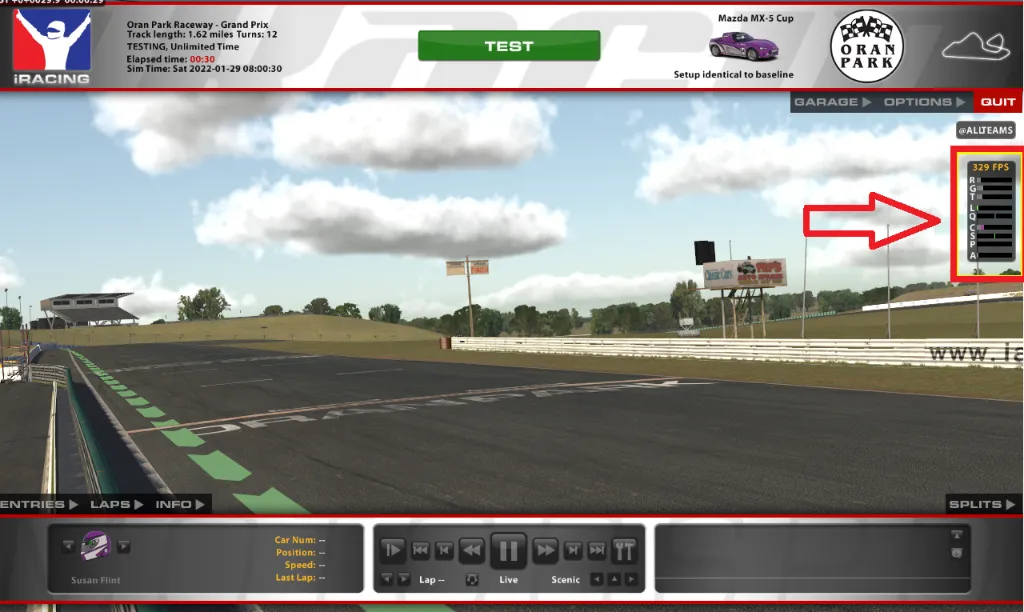
Step 7: Checking and Adjusting CPU and GPU Temperatures
Overheating components, such as the CPU or GPU, can lead to performance issues, including reduced FPS.
Monitor the temperatures of these components using hardware monitoring tools and ensure that they are within acceptable ranges.
If temperatures are too high, consider improving cooling solutions, such as adding more fans or adjusting fan speeds. Maintaining optimal temperatures is crucial for consistent and smooth performance in iRacing.
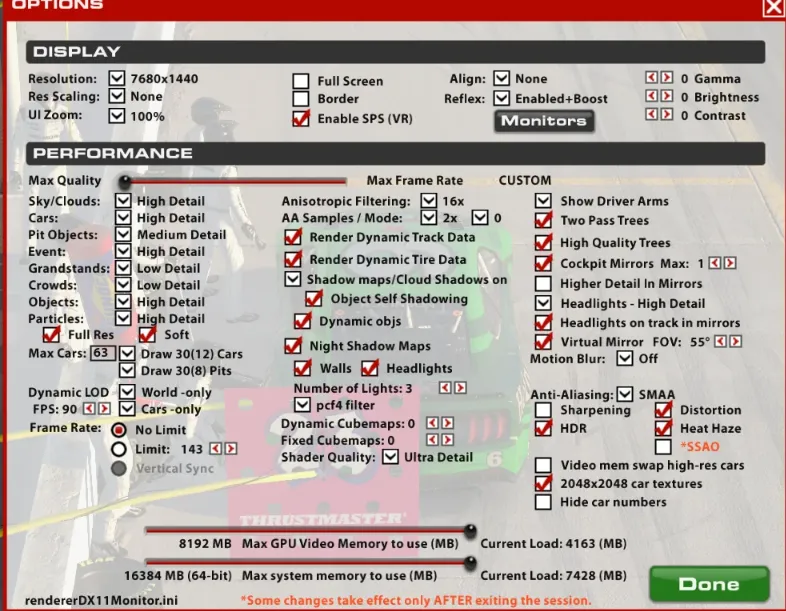
Step 8: Optimizing Windows Power Settings
Windows power settings can impact the overall performance of your system, affecting FPS in iRacing. Access the power settings in Windows and ensure that your system is configured for high performance rather than power-saving modes.
High-performance settings ensure that your system operates at its maximum potential, providing the necessary resources for optimal FPS in iRacing.
Step 9: Upgrading Hardware Components
If you’ve followed the previous steps and still experience performance issues, it may be time to consider upgrading certain hardware components.
Upgrading your graphics card, adding more RAM, or investing in a faster CPU can significantly boost overall system performance and improve FPS in iRacing.
Before making hardware upgrades, research compatibility and ensure that your system can support the new components effectively.





