Using a PlayStation 4 controller for iRacing can be a viable option, especially if you’re waiting for a racing wheel or prefer a controller setup. While it’s not the ideal choice for serious competitors, it can serve well for casual racing or practice sessions. In this guide, we’ll explore the steps to effectively use a PS4 controller in iRacing.
Table of Contents
- Step 1: Evaluating the PS4 Controller for iRacing
- Step 2: Setting Up the Controller
- Step 3: Addressing Software Compatibility with PS4 Controllers
- Step 4: Installing DS4Windows
- Step 5: Configuring the PS4 Controller in iRacing
- Step 6: Running Controller Calibration in iRacing
- Step 7: Addressing the Challenges of Using a PS4 Controller
Step 1: Evaluating the PS4 Controller for iRacing
Before setting up the controller, it’s important to acknowledge the common feedback regarding its use in iRacing.
Many users find that while a PS4 controller is a supported option, it does not offer the precision and control of a dedicated racing wheel.

Serious competitors often suggest investing in a racing wheel to avoid frequent crashes and improve race performance.
Step 2: Setting Up the Controller
The PS4 controller can be connected to your PC either via Bluetooth or with a USB Micro-B connector.
If your PC does not have Bluetooth capabilities, the USB connection is a reliable alternative. This type of connector is common in many Android phones and other non-Apple devices.
Step 3: Addressing Software Compatibility with PS4 Controllers
While connecting your PS4 controller to a Windows 10 PC should theoretically work directly, some users report compatibility issues with certain games.

A popular solution is to download and install a free software package called DS4Windows. This software emulates the PS4 controller as an Xbox controller, potentially improving performance and compatibility.
Step 4: Installing DS4Windows
The installation process for DS4Windows is usually straightforward and problem-free. Once installed, it’s time to start up iRacing and configure the controller settings within the game.
Step 5: Configuring the PS4 Controller in iRacing
In iRacing, there are several ways to set up your PS4 controller. Common configurations include using the left Dual-Shock button for steering, the “R2” button for throttle, and “L2” for braking.
For gear shifting, “Triangle” and “X” can be used for shifting up and down, respectively. These basic controls are sufficient for initial test laps or casual racing.
Step 6: Running Controller Calibration in iRacing
After configuring the controller, proceed to the controller calibration settings in iRacing.
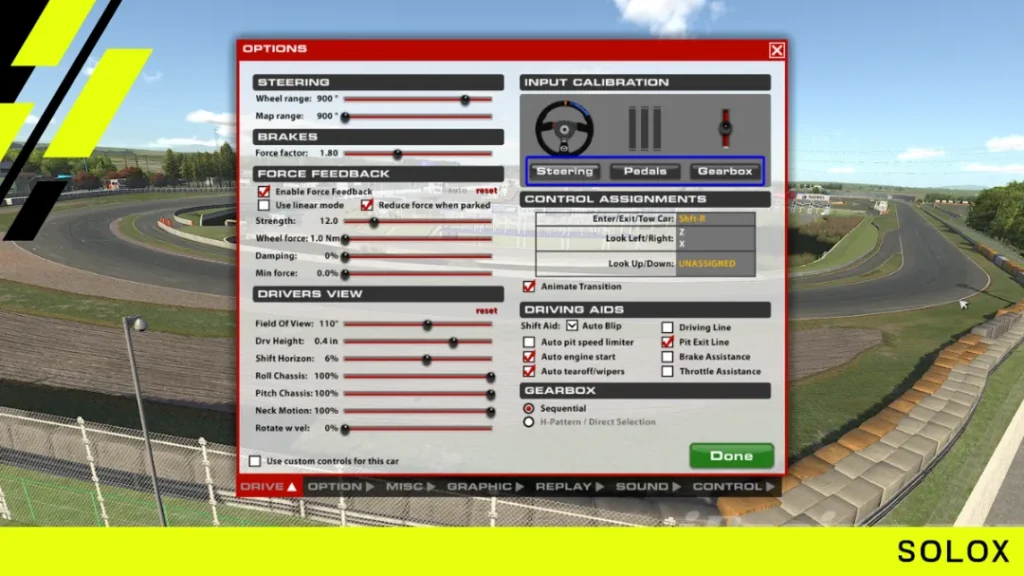
This step is crucial to ensure that the game accurately registers your controller inputs, especially for steering, throttling, and braking.
Step 7: Addressing the Challenges of Using a PS4 Controller
It’s important to be aware of the limitations when using a PS4 controller for steering in iRacing. The Dual Shock button may not replicate the feel and response of a traditional steering wheel, leading to sensitivity issues and control challenges.
For example, the lack of precision in steering can cause the car to spin out easily, especially when exiting pits or navigating tight corners.
While using a PS4 controller for iRacing is not the most ideal setup for competitive racing, it can be a temporary or casual alternative.
By following these steps, you can set up your PS4 controller and adjust to its limitations. Remember that for a more authentic and controlled racing experience, a dedicated racing wheel is highly recommended.






